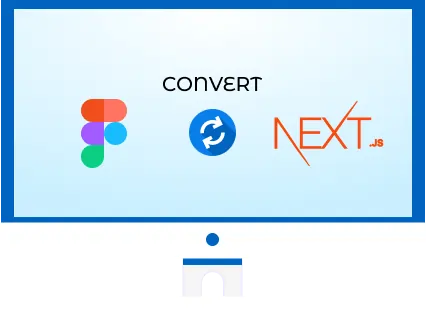Various tools and technologies have made web development easy in this digital era. Using these technologies is not a luxury; it has become a necessity. Figma is one of those tools that has become a necessity in the digital age. It allows designers to create mockup files for their work. These Figma designs can be easily converted into websites through various tools and plugins such as Webflow, Wix, Shopify, and Next.JS without complex procedure of coding. This blog will discuss the Conversion of Figma designs into Next JS. Let’s briefly know both platforms, which we will discuss in this blog, e.g. Figma and Next JS.
Features of Figma
Figma has become a very usable platform in recent years. The reason for its hype is its user interface. Due to its user-friendly interface, it has become an easy-to-use tool for beginner and professional designers. Figma automatically offers screen-adjustable layouts for the designs, which is necessary in today’s world, saturated with various devices. These auto layouts are also helpful for the designers because they are adjustable after adding or removing the content from a design. Another essential feature of Figma is that it is easily approachable by the whole team at a time.
What is Next.Js?
It is a powerhouse that enhances React’s capabilities. Next.JS is a relief in providing server-side rendering and static site generation when the traditional client site rendering server falls. These features of Next.JS make it SEO friendly because they ensure the Google bots that the pages of the sites are fully rendered, which enhances the chances for ranking. Besides this, Next.JS enhances the performance by splitting the codes and loading the essential parts of javascript for each page; Next.JS has a file system-based router that is very helpful in creating an attractive page. In short, Next.JS provides SEO-friendly, easy-to-handle, and speed-optimized apps.
Prerequisites for Conversion of Figma in Next JS
To convert your Figma designs into Next.JS, you must have the following prerequisites
- Figma account
- Figma Designs
- JS knowledge
While creating designs in Figma, you must use scalable and reusable components by considering how the developers will adjust them. This practice is helpful for web designers to create attractive designs and for developers to create clean code with consistency.
Tips To Create Figma File that Is Easy to Handle For the Developers
- Create a relevant name for the Figma file. You can name your file on the base of your project. For example, if your designs are for a clothing app, you can name your profile as “clothing app Figma designs.”
- Organize your frames and layers in a proper manner, which you want to achieve in the final product.
- Set the colors, typography, font sizes, etc. It will help the developer understand your vision for the Next.Js app.
- Try to create the designs in a way that the developers easily understand and they can transfer them into the code quickly
Methods to Convert Figma Designs into Next.JS
There are two basic methods to convert the Figma designs into the Next.Js app
- Conversions through AWS tools
- Manual Conversion
Let’s discuss both one by one.
Conversion Through AWS tools
AWS is a set of tools that helps to convert Figma designs into apps easily. For this, you require the following prerequisites
- AWS Account
- Figma account
- Node Js installation
- Understanding of Javascript, React JS, and Node JS
AWS Account Login
First, log in to your AWS account; if you do not have one, create an account and log in. Then you have to search for the AWS amplifier on the dashboard and select it from the drop-down menu. Now, click on the new app button and name your project accurately; after this, click on the confirm deployment option. The deployment will take some time, so click the Launch Studio button after completion.
How to Connect Figma With AWS?
The next step requires the Figma login to connect it with the AWS account. For this, follow the following steps.
- Click on the UI and Come back to the AWS account.
- Click the Get Started button in the Account Amplify studio and provide the Figma designs URL link. Click on the “Duplicate Amplify Design File.”
- Copy the link of this Duplicate Amplify Design File and paste it into the bar, which will appear when you click on the “Get started b” button.
- After this, click on the continue button. The Figma will require permission if you connect both accounts for the first time. Click on the “Accept All” button to continue.
Install Next.JS Application
The next step is to install and set up the Next.JS profile. Next.JS is an open framework connected with the react-based front-end React development and is very useful for creating static websites and apps.
Connect Next.JS with AWS Amplify Studio
You can find the various tools and plugins in the Amplify UI library. Click on the library to find the Amplify CLI, connecting the Figma with the Amplify studio. This will help you to import the following three documents.
- AWS backend configurations
- AWS to VS code configurations
- Figma designs
Now, you have imported all the Figma designs. You can use them accordingly.
Manual Conversion
The manual conversion starts with importing Figma designs, setting up your Next.JS app, understanding the features to use ideally, and aligning all the features, such as style guides, website structure, and SEO optimization, according to your designs and brand’s vision. So, first of all, download and install the next app, import Figma designs, and follow the steps below.
Understanding of the Next App
Explore the app and understand the various components before starting the project. To make it easy for you, we have split the multiple portions of the app into the following points
- There will be a Pages directory from where you can publish all your pages.
- You will see a public directory for the static file, such as images.
- Style directory is to keep your CSS files.
The app has organized various sections to avoid any inconvenience during the project. So, use these sections and save the data accordingly.
Set A Responsive Design With the Right Selection
Properly selecting style and layouts is pivotal in creating a user-friendly website. So, always choose a suitable style that perfectly matches your designs and brand identity. Usually, Next apps support the CSS format, but the good news is that you can also go for the SAAS for more styling options.
SEO Optimization through Next
This app’s most outstanding features are server-side rendering (SSR) and static site generations (SSG), making it SEO-friendly. Due to these features, Google bots can easily crawl your website and ultimately help in ranking. Moreover, these apps also form split codes for each page to enhance the speed of the page, which gives a positive user experience, a good sign for the crawlers, and helps in ranking the website. Now, the question is how to make your content crawler-friendly. The answer to this question is to add the markups, meta titles, descriptions, and other correct information about your pages. Use the schema markup to send the crawlers structured data about your website, such as snippets. Moreover, you can use semantic HTML to structure your content and make it easily readable by the crawlers.
Optimize the Speed of The Website
Through Next.JS features, you can optimize the speed of your website by two factors.
- First is using built-in plugins that optimize the larger files of the website, such as images, because they take longer to load and affect the website speed. So, it is necessary to optimize such larger files.
- The second is using the splitting code feature for each page to optimize each page’s speed independently.
Set Accessibility Features
You can set the standard accessibility feature with the help of the following points.
- Use Semantic HTML to maintain the structure of your website.
- Use ARIA roles to define UI elements.
- Ensure your website is keyboard-friendly because many users rely on the keyboard and do not use the mouse.
Review Your Work and Publish
Review all the steps above to ensure you have completed each step perfectly. You can use the app’s built-in analyzer to figure out if something is missing at any point. Make a foolproof website before publishing it after figuring out how to fix the mistakes. After thorough review and satisfaction, go live.
Advantages of Using Figma to Next.JS Conversion
- It provides server-side rendering, which means the app does pre-rendering before sending it to the client. Clients receive
- fully formed HTML pages, which enhance the user experience.
- Its static site generation helps to optimize the static content of the website.
- It has built-in features to maximize the speed of the pages.
- It can split the codes of various pages, which is also helpful for speed.
All the above factors send the green signals to the bots for crawling, which results in ranking.
Conclusion
Next.JS is a handy app for converting Figma designs into apps and websites. This conversion can be done through various methods, such as AWS tools and manual importing. AWS tools are easy to handle, and you can select the options from the drop-down menus. You do not need to customize each step manually. However, if you are not an expert in using tools, you can also go for the manual import. Next.JS provides SEO-friendly apps and websites due to its three main features: splitting codes for each page, Server side rendering (SSR), and static site generations (SSG). Read More: How to Convert Figma designs to HTML?
Frequently Asked Question
How do you convert Figma design into Next js?
Figma designs are easily convertible by manual procedure or by using AWS tools. We have mentioned both. You can opt according to your expertise and convenience.
Why Convert Figma Design to Next js?
Figma designs are only visionary images for websites and apps. Converting them into a live website is necessary. Next.JS helps to convert these designs easily without the complex process of coding.
How Do I Import Figma to Next js?
You can import Figma designs into Next.JS using AWS tools or manual methods. However, if you need help with conversion, You can also approach any professional developer or agency.