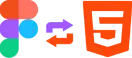In this digital era, various tools and software are available to create website designs and make them fully functional. Figma and Wix are two of them. Figma helps create attractive designs, and Wix converts these designs into operating websites using its builder. The synergy between Figma and Wix has facilitated the transition of intricate designs into functional websites. If you also create initial designs in Figma and need help converting them into Websites with a broader audience, then you must explore Wix. This blog will discuss Figma to Wix conversion: A complete guide for you.
What is Figma to Wix Conversion?
An online presence has become essential for every business. Websites are a solid platform to show your products. The development of engaging, responsive, and fully functional websites involves different steps. The first step is for the designers to create prototypes in Figma. Then, these prototypes are converted into operating websites with varying tools without coding. Wix is also a tool that manages to convert Figma designs to websites.
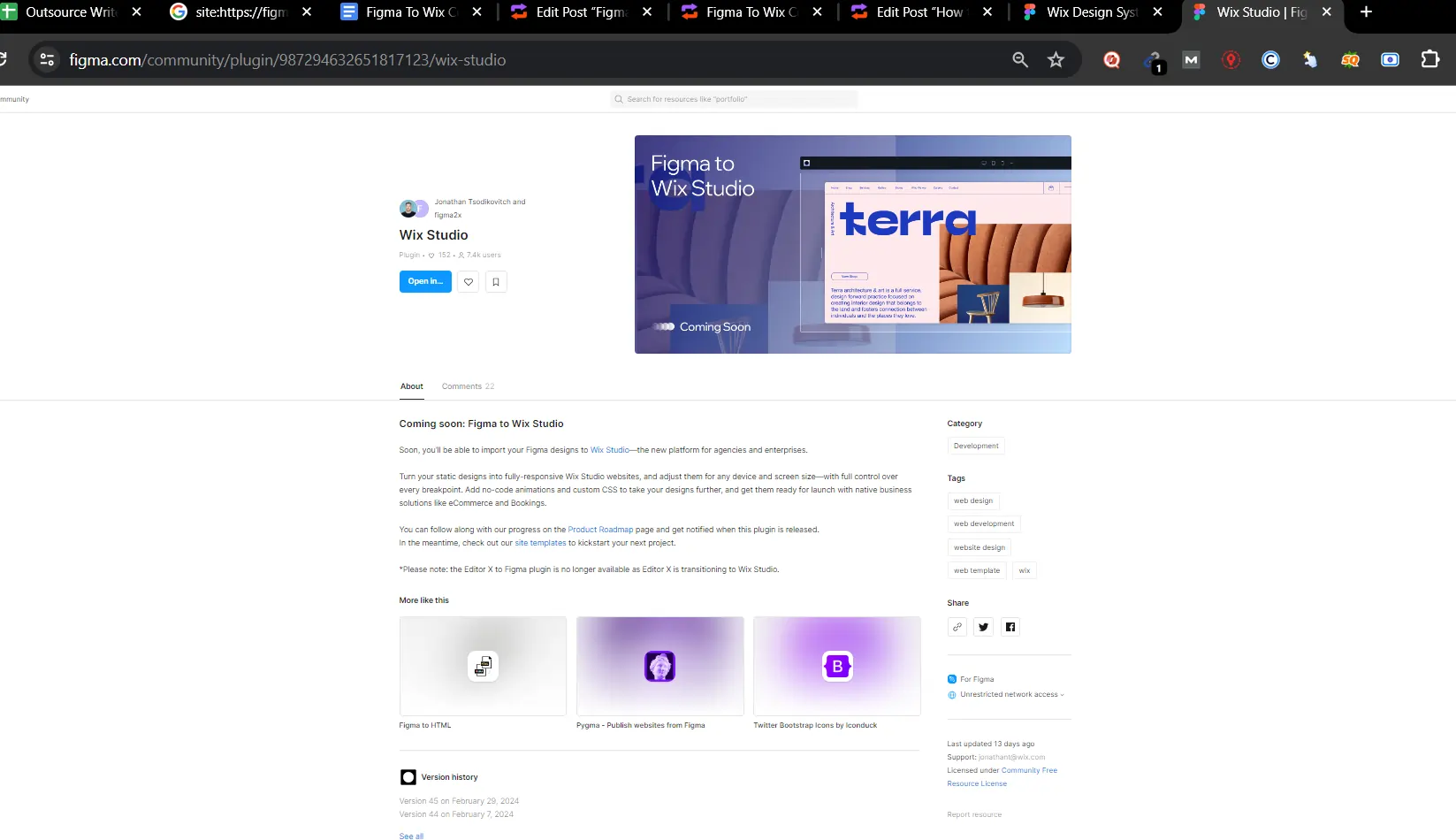
What Do You Need To Transfer Figma Designs into Wix?
If you plan to convert your Figma designs into Wix, you must have an account on Figma and Wix. If you have, then good to go. If not, then create accounts.
From Figma to Wix Ways of Conversion
There are two ways. One is manual import, and the other is Developer mode. The developer mode was added in the Wix at the beginning of 2023. This allows the third-party plugins to transfer Figma mockups into codes. An important plugin is the Figma to HTML plugin that converts Figma prototypes into HTML, and then Wix uses this HTML code to build websites. The Figma to HTML plugin is very helpful for people who avoid coding.
Figma To Wix Conversions Process
The process of converting Figma prototypes into Wix is very straightforward. It includes maintaining Figma designs in specific formats, creating Wix accounts, and importing designs from Figma to Wix. Wix offers many tools to customize the font size, color, and spacing for each element. Moreover, Figma also offers video upload and integration of the website with a mobile app. Let’s discuss all the steps one by one.
Maintain Figma Designs
It would help if you created your Figma designs correctly by managing different elements and styles. Make sure that your designs are ready for web optimization. Ensure that designs are friendly and responsive to all devices. You should also plan the website structure to manage designs accordingly. The planning at this stage will help to convert designs into Wix smoothly and prevent you from revising them.
Save Designs in Exact Formats
The next step is saving your designs in formats, e.g., JPEG, PNG, or SVG. For images, use JPEG and PNG; for icons, use SVG because Wix uses its own builder to develop websites. There is no copy-and-paste option. Instead, the drag-and-drop option is available. So, you can use Figma designs as a reference in the Wix. This step requires great attention to manage fonts, colors, spacing, and alignments to avoid any inconvenience later.
Sign-In to Wix Account
The next step is to sign in to your Wix account. If you do not have then create a new account. After login, click on the new site icon.
Adding Figma Designs into Wix
- After entering into your Wix accounts, do the following steps
- Select a blank template to organize each element.
- Select the Drag and Drop option to add elements such as images and texts.
- The Wix customization option can change fonts, colors, and styles according to your Figma design.
Responsive and Interactive Designs
Wix provides tools to make your designs responsive and interactive. If your initial designs are in Figma animations, you can use Wix plugins or codes to enter these animations into your Wix site.
Test Preview
Once you add all the elements, and select the styles of elements, spacing, color, and font style, the next step is to test your website through a preview. Check its structure for all devices and ensure it is adjustable. Make any necessary changes.
Publish Website
If you are satisfied with all your selected settings, publish your website confidently. The Wix websites with user-interactive designs provide a good conversion rate.

Benefits of Using Figma to Wix
Wix is the choice of many website designers due to its many advantages. It has 800 ready-to-use templates for different industries that make the development of websites easy. Moreover, they provide mobile app options to control your website and make it mobile-friendly. Some prominent benefits of using Wix are as follows.
Drag and Drop Option
The Wix drag-and-drop option lets us say goodbye to the complicated coding process. Now, you can develop a UI without coding and adjust each element on the website where you want. Moreover, there are more than 800 built-in templates from professional designers. These templates are available for different niches. So, no matter your niche, you can find any template that fits your needs.
Video Hosting
You can sell, rent, or offer subscriptions for your video library on Wix. But this depends upon the plan you choose for your website. Wix supports video duration from 30 minutes to 10 hours. This feature is beneficial for e-commerce websites. You can make detailed videos of your product to catch your audience.
Diverse Tools
From e-commerce integration to SEO optimization, wix offers different tools. Wix offers 300 popular web apps. You can integrate your business app, optimize it through SEO, and publish blogs on the Wix site. Moreover, wix also offers mobile apps. You can directly control your site from the app. You can manage your e-commerce store, upload images, and take payments.
Conclusion
Most website designers and developers use Figma to create mockup designs for their websites. Many tools are available to convert Figma designs into functional websites. One of them is Wix. Figma to Wix conversion is very helpful for creating customized websites due to the different tools that allow customized adjustments to each element’s fonts, colors, and layouts. Moreover, it offers mobile-integrated apps, video posting, SEO optimization, and blog writing. If you are also trying to convert your Figma designs into a fully functional website, then you must explore Wix.
Read More: Figma to Shopify Conversion: A Complete Guide
Frequently Asked Questions:
How do we connect Figma to Wix?
Sign in to your Wix account. Click on the new site and then use the drag-and-drop option to select your Figma images.
What is a good conversion rate for Wix?
The excellent conversion rate for Wix is between 1.84%-3.71%.
How do I create a highly converting Wix store?
You can create highly converting Wix stores by integrating your website with mobile apps, updating your inventory regularly, showing your product videos, and writing informational SEO-optimized blogs about your product.
Why convert Figma designs to Wix?
Figma designs are static. To convert them into a fully functional website with UI interfaces and interactive animations, converting your Figma designs to Wix is essential.
How Do I Import Figma to Wix?
Wix uses its builders to import Figma designs into Wix and save your designs in JPEG, PNG, and SVG. The first two are for images, and the last one is for icons. Log in to your Wix account, click on the new site, and then on the drag and drop option; now, you can import your Figma designs into Wix.
Can you convert Figma to Wix?
Yes, we have a professional team to convert Figma to Wix. You can contact us for details.